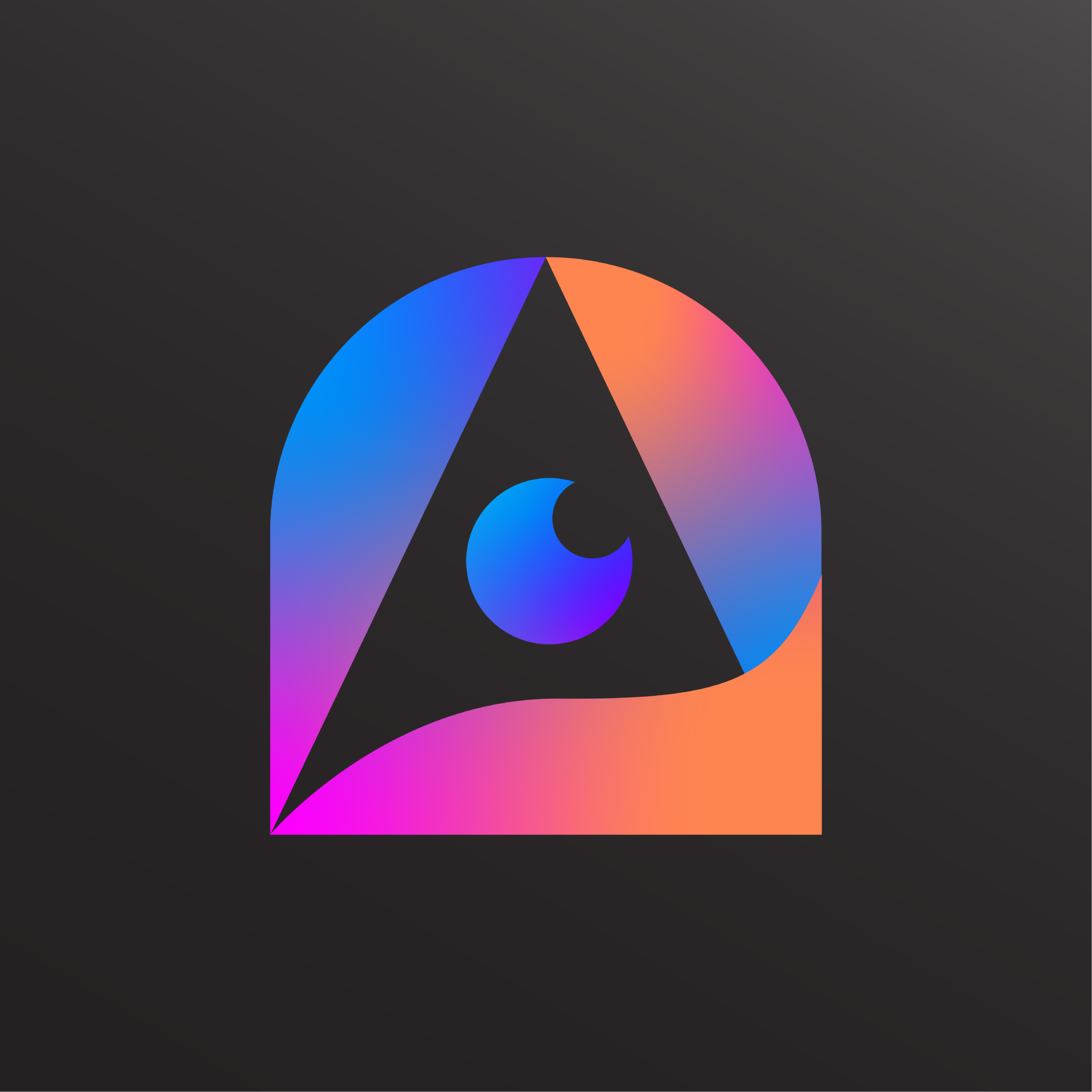Lyvia Video Faceswapping: Tips and Tricks

You can use Lyvia to swap the face in a video with your own. People call this deepfake, because it is a synthetic media created using AI/deep learning.
This can be used for entertainment purposes, like faceswapping funny clips and having a laugh with friends. It is also possible to use it for business purposes, like advertisements.
For example, you can faceswap a stock video you bought from Videohive or Canva with your own face.
Original video
Faceswapped video
To do this, follow these steps!
- Open Lyvia and navigate to Faceswap tab.
- Make sure you have enough credits. Video faceswap costs 50 credits per video.
- Tap the Parameters button on the top-left.
- On Face section, upload a selfie or a face that you want to swap the video with. A close up, clear, and sharp image is ideal, and it is very important that it only has one, recognizable face on it. Just so that the faceswapper won't get confused.
- On Video section, upload a video you want to be faceswapped. A 480p or 720p video is ideal. Lower than that the video will be too blurry for anything, but higher than that the swapped face might be blurry. Max duration is 5 minutes, more than that the output video will be cropped.
- After everything is properly uploaded, make sure both checkmarks are green. And push the Start Faceswap button!
Video faceswapping process usually takes 5-10 minutes. The result video will be displayed on the screen.
If your video is not showing after more than 20 minutes, it is possible that the processor cannot process your video. This is usually because the video was not finished uploading, or it cannot recognize the face in your selfie. Try uploading another face or video and try generating again—no worries, your credits won't be charged if the video faceswap is not successful.
Tips and Tricks
- Video limit is 5 minutes for now. I'm still working to overcome this limitation. You can split your video into several parts then merge it later with your favorite video editor.
- It is preferable to faceswap a video that has only one face in it, but if it has more faces, Lyvia will try to faceswap the first face it can find. Crop your video so that the first frame is showing one face that you want to swap.
- Remember: use clear, good quality of the selfie. Bad selfie means bad result in the video.
- It is a versatile tool and as with every tool, there's risk of negative uses. The rule of thumb is to use your own face, or if you use other people's face, make sure you have their permission to do so. Do not use this feature to harm, offend, or defame others. You hold full responsibility for what you make and what you do with it.
Happy generating!