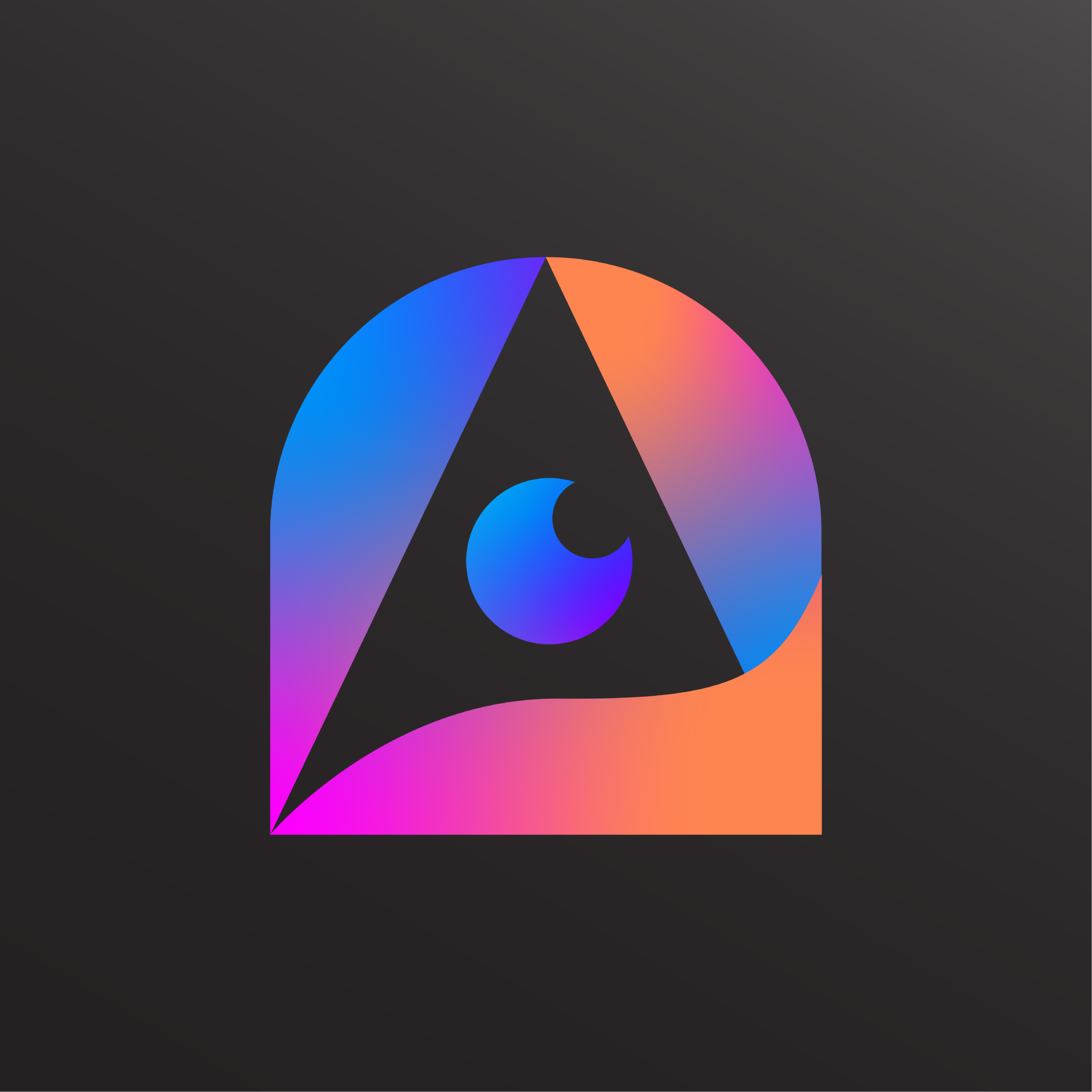Lyvia 5 and Lyvia Video just released. Here's some prompting tips...

Welcome Lyvia 5
As you probably know I was stuck a few months trying to develop better models. Thanks to release of new models like WAN, Hunyuan and others, I was able to develop a model worthy to call it Lyvia 5!
It is finetuned to match the quality and prompt adherence like Lyvia 3 and Lyvia X. For poses, not as good as Lyviapony yet, but I'm training this model and will update if the results are better.
Now, prompting!
This model is different from previous models. There's no need to input Stable Diffusion words like "absurdres, best quality" or Pony trigger words like "score_9, score_8" and such in your prompt. Most likely those will make the result worse, so better avoid them.
You don't need to be overly specific, but you need to focus on the subject, action, and the scene, then slowly tweak the parts. Don't just type "covered in food" or "eating".
Let's do some example. I included the prompt below each image below.
First, define the subject, what do you want to see? Let's try "a blonde woman":

Nothing weird, now let's add some details and a background to it. Say she's wearing a black elegant dress, inside a hotel ballroom.

Not bad right? Now let's add some objects. Perhaps a table and a cup of coffee.

Let's add more and try some posing, maybe make her sit this time.

Ok, so far so good. Let's try to make her move.
Welcome Lyvia Video 2
Lyvia Video 2 is a finetune of WAN, capable of generating a 6-seconds video. As I write this post, there are three ways to use it:
Text to Video
Yes, simply type your prompt like usual, then it will generate the video. How you prompt is the same like above, but always remember to specify subject, scene, and the motion.
Image to Video
This time you have more control generating that video. You can use this to animate your image. In this example, let's use our last image.
- Select model Lyvia I2V (image to video).
- Set the above image as Initial Image.
- Modify your prompt. Since it already knows the subject and the scene, you can use shorter prompt this time, only the action: woman drinking coffee.
- Tap Generate.

Reference to Video
If you only need to use the image as a reference, use this method. This is useful if you only want to use the subject and background, but the first frame is not necessarily exact from that image.
- Select model Lyvia Video 2.
- Set the last image as Initial Image (or any image you want).
- Modify your prompt. Since the image is only reference, you need to be more specific on what she do.
- Tap Generate.

Great - Now it's your turn to experiment!
Like all things AI, you probably need to generate 2 or 3 times to get better result. These images I post here only generated once so maybe there are flaws here and there.
What I'm working on...
There are much more capabilities that we should add to Lyvia, especially video features, and I'm very excited! There are a lot of things I'm working on beyond the models: new features, bug fixes, convenience shortcuts, image/video editor and many more. But let's limit this post just for the new models. I'll explain the features on the next post. For now, please enjoy these new models.
Happy generating!